Installing on Windows
First make sure to install dependencies.
These should already be installed since multiple programs and games depend on it:
Then you can download and install Voxta Server:
-
Sign up to our Patreon to get access to Voxta Server.
-
Download the latest release from Voxta’s Discord.
-
Both your Patreon and Discord accounts will need to be linked.
-
Extract Voxta Server in a folder of your choice:
- Avoid location with security restrictions
- Choose the main directory of a C drive for example
- Keep the folder structure straight forward
- Avoid whitespaces in folders’ path or name
- Avoid nested folders with repetitive names
-
Run
Voxta.DesktopApp.exe. This will launch the server and open the interface automatically.
That’s it! You can now setup your Profile.
Next step is to install free local services or paid online services.
For that, check out the wizard and get some services set up!
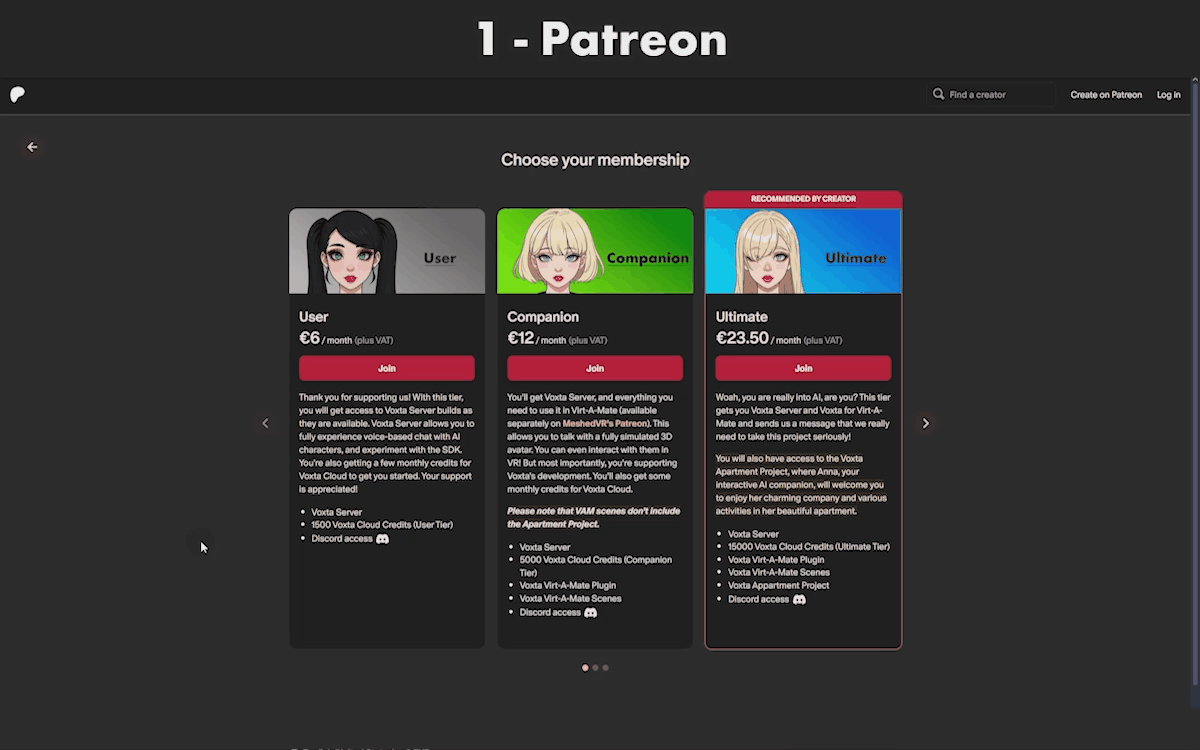
Note: You can also launch Voxta.Server.exe directly if you’re comfortable with using the command line. In this case you need to open the interface in your browser at http://127.0.0.1:5384/.
Installing on Linux
Installing on Linux is a bit more complicated and partially supported.
# Install Python 3.12.8 with the .so files
sudo add-apt-repository ppa:deadsnakes/ppa -y
sudo apt update
# It is recommended that you run up-to-date versions of packages
sudo apt upgrade -y
sudo apt install python3.12 python3.12-dev python3.12-venv python3-pip -y
# Install Voxta dependencies
sudo apt install ffmpeg libopenal-dev -y
# If you want to run self-hosted services using your nvidia gpu - see nvidia instructions for this
sudo apt-get install cudnn9-cuda-12
# Setup the venv (make sure your are in the voxta-server directory)
python3.12 -m venv Data/Python/python-3.12-venv
You also need to create ffmpeg.config.json in the root of the Voxta folder with
{
"BinaryFolder": "/usr/bin/ffmpeg",
"TemporaryFilesFolder": "/tmp"
}