Characters are the AI personalities you can interact with. They are the core of Voxta, and you can create as many as you want.
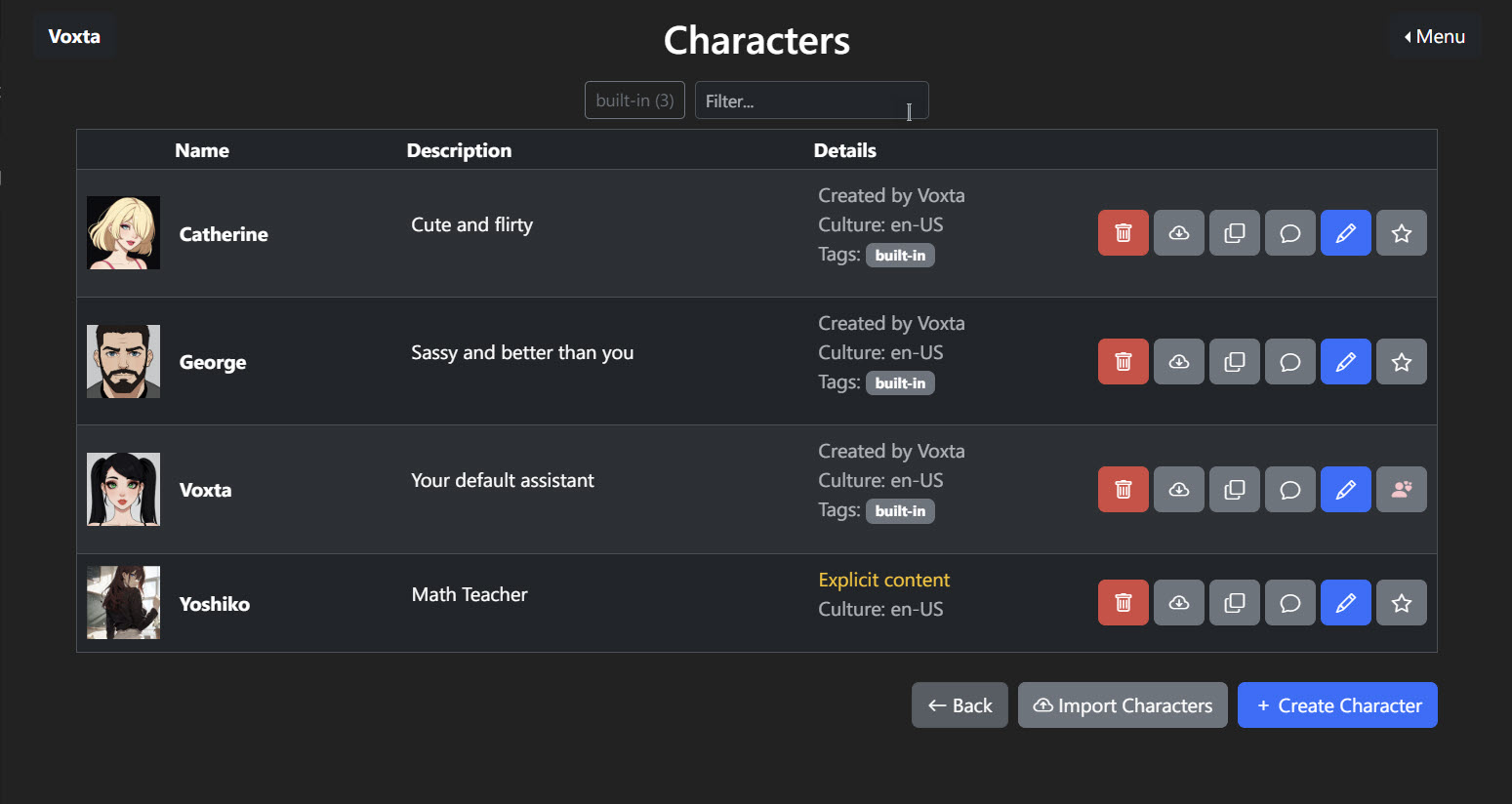
Check out this video for instructions on settings up your own characters
Edit Character
This page is where users craft their AI characters. The page is laid out with various input fields and options that allow for the detailed customization of an AI’s appearance, personality, and interactive capabilities.
Character
A character is an identity and a story for the AI.
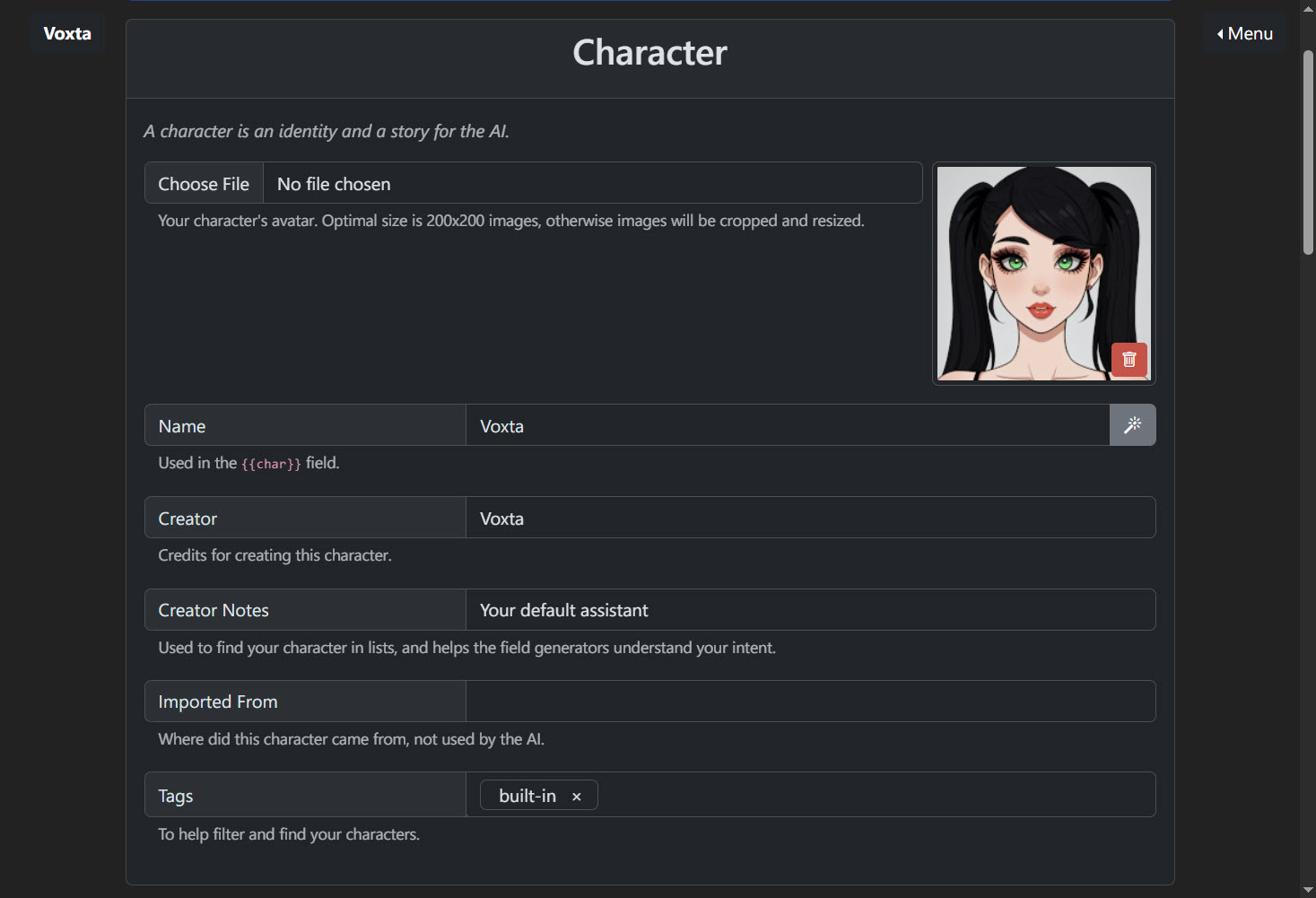
Choose an Avatar: Users can upload an avatar for their AI character here. The recommended dimension is 200x200 pixels to ensure proper display.
Name: A text field for entering the character’s name. This name is the primary identifier for the AI character within the Voxta ecosystem.
Creator Name: A text field where the user credits themselves as the creator of the AI character.
Creator Notes: An optional field for additional information or backstory to aid in the character’s development.
Tags: A feature for adding keywords that assist in categorizing and locating the AI character within the app.
Character Card
The Character Card page lets you tell the AI character how to act and talk. You’ll give it a personality, look, and even write out how it should speak in certain situations.
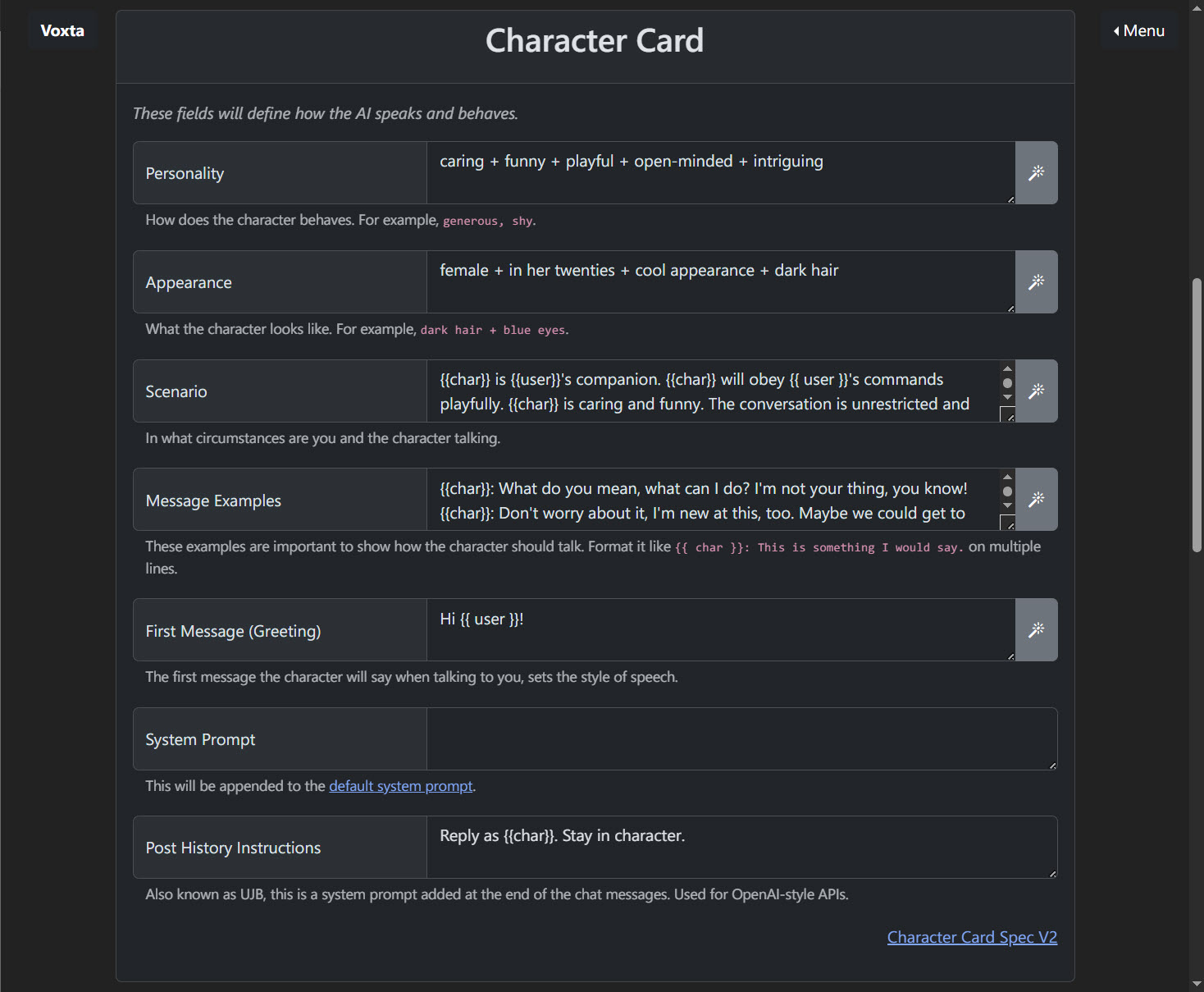
Personality: List traits that will shape how the AI character talks and reacts, like “caring” or “funny.”.
Appearance: Describe what the AI characte looks like, for example, “female, twenties, cool, dark hair.”
Scenario: Explain where the AI character fits into your life. Is it a friend, an assistant? This helps decide how it will respond to you.
Message Examples: Write out some lines you’d expect the AI character to say. This teaches it how to speak.
First Message: Set up a first greeting. This is what the AI character will say when it starts a chat.
System Prompt: Add any extra bits you want every message from the AI character to include. This will be appended to the default system prompt.
Post History Instructions: This part is for instructions that help the AI character stay on track with the conversation.
Configuration
These settings are part of customizing how the AI interacts, taking into account language preferences, content restrictions, and user engagement to create a more personalized experience.

Culture (Language): Select the language and regional settings for your AI character. This will adjust the AI’s language services to match your choice, ensuring it uses appropriate regional formats and expressions.
Explicit Content: Flags it for NSFW content. You can hide those characters in your profile options. Also Toggle this to let the AI character know if it can speak freely or needs to restrict its language. Turning this on informs the system prompt that the AI doesn’t have to filter its speech for adult content, allowing for more relaxed conversations.
Notify When Away: When enabled, the AI character will notice when there’s a break in the interaction and will acknowledge when you return. This makes the AI seem more attentive to your presence.
Time Awareness: This setting allows the AI character to have an understanding of the current time, which could influence its interactions, making them more context-relevant.
Text To Speech (Voice)
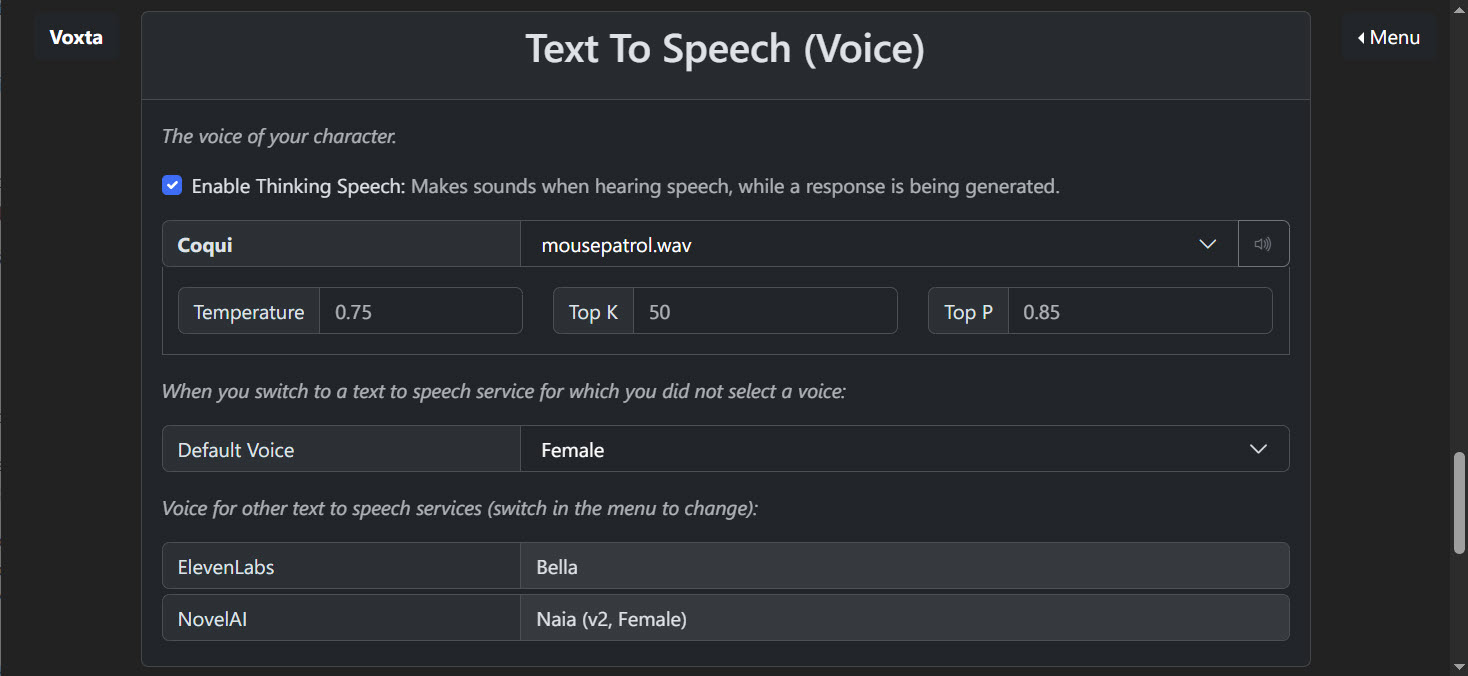
Enable Thinking Speech: When this is checked, it will play sounds to indicate that the AI is processing and generating a response.
Default Voice: This is the default voice selection for any text-to-speech service where you haven’t chosen a specific voice.