This guide aims to help users optimize their settings when running Voxta with a local Large Language Model (LLM) and Virt-a-Mate on the same machine. While Voxta itself is not resource-intensive, using it with a local LLM can be. Virt-a-Mate is also a resource-intensive application. This guide focuses on managing these computational demands for optimal performance.
Note: The recommendations in this guide are tailored for setups where Voxta is running a local Large Language Model (LLM) on your machine. If you’re using a cloud-based solution like RunPod, or other services like NovelAI or OpenAI, these considerations may not be applicable to you.
Balancing FPS, Physics Rate, MSAA, Pixel Lights, and Additional Overlays.
In Virt-a-Mate, your performance and gameplay experience are influenced by several key settings and external factors: “FPS,” “Physics Rate,” “Physics Update Cap,” “MSAA (Multi-Sample Anti-Aliasing),” “Pixel Lights,” as well as third-party filters and overlays. Thoughtful adjustment of these elements can significantly affect both your gameplay and the performance of other resource-intensive applications.
FPS (Frames Per Second):
FPS determines how many frames are displayed on your screen each second. A higher FPS generally leads to smoother visuals, but it also demands more from your GPU.
(While you may have a monitor that supports higher refresh rates like 144 Hz, 165 Hz, it’s not recommended to cap the game frame rate at more than 90 FPS This is for two main reasons:
- Stability: Matching the FPS to the physics simulation rate reduces issues like clothes clipping and freezes.
- Resource Management: Capping the FPS at 90 or lower reduces the stress on your GPU. This is particularly important if you are also running Voxta with a local Large Language Model (LLM), as both applications are resource-intensive.)
Physics Rate:
This is the frequency at which the physics simulation updates. A higher rate can offer more accurate simulations but can be taxing on your system. (it’s recommended to cap the Physics Rate at the same rate as you capped FPS. example Virt-A-Mate framerate capped at 90FPS means you get best resulsts with Physics Rate set at 90 hz)
Physics Update Cap:
This setting controls the maximum number of physics updates that can happen per rendered frame. It’s a crucial tool for balancing performance and gameplay experience, especially when FPS falls below the Physics Rate.
If you have the Physics Update Cap set to 1 and experience any frame drops below your Physics Rate of 90Hz, you’ll see the physics simulation go into slow motion. This happens because, with a cap of 1, each rendered frame can only accommodate one physics update. If the frame rate drops, there won’t be enough frames to maintain the desired number of physics updates per second, leading to slow-motion physics.
In this case, setting the Physics Update Cap to 2 can act as a buffer or cushion to handle occasional frame drops, as it allows two physics updates to occur for each rendered frame. This way, even if your frame rate drops to, say, 45 FPS, the game can still achieve 90 physics updates per second (45 FPS × 2 = 90), preventing the slow-motion effect.
So, you have a trade-off to consider:
-
Physics Update Cap = 1: More computationally efficient when running at a stable 90 FPS, but vulnerable to slow-motion physics during frame drops.
-
Physics Update Cap = 2: Acts as a cushion against frame drops, maintaining normal physics speed, but at the cost of additional computational load even when the frame rate is stable.
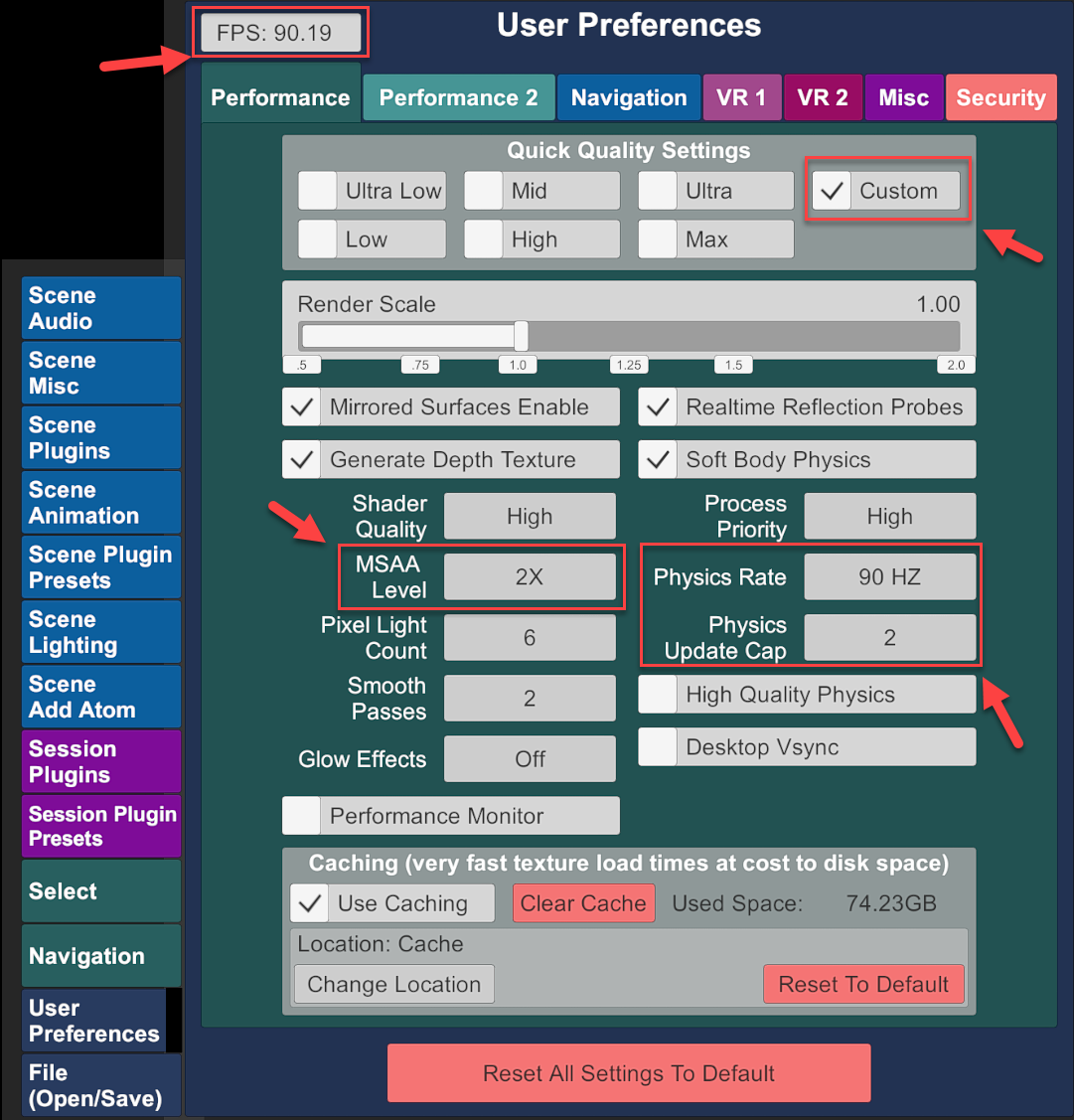
MSAA (Multi-Sample Anti-Aliasing):
MSAA improves visual quality by smoothing jagged edges. However, higher settings like x8 are computationally expensive and can slow down other applications.
Pixel Lights:
Pixel Lights refers to the number of individual pixel-based lights present in the scene. While adding more pixel lights can enhance the scene’s complexity and realism, it’s computationally demanding. The higher the number of pixel lights, the greater the strain on your GPU.
Third-Party Filters, Reshades, and Overlays:
Using additional filters or overlays like NVIDIA’s in-game overlay can also consume system resources and potentially slow down LLM response times in Voxta.
Recommendations:
- Lock Your FPS: Match your in-game FPS cap to the Physics Rate for a stable experience. For example, if you set your Physics Rate to 90 Hz, cap your FPS at 90.
- If possible, set your Physics Rate to 90 Hz for a high level of simulation accuracy without overtaxing most systems.
- If your system struggles to maintain FPS above the Physics Rate, consider adjusting the Physics Update Cap. Setting it to 2 allows for a buffer but be cautious, as increasing the cap could further reduce your FPS.
- MSAA Settings: Given the computational cost of higher MSAA levels, it’s recommended to set it to very low or turn it off entirely, especially when running Voxta with a local LLM. This ensures that your language model can output responses more quickly.
- Pixel Lights: To minimize computational load, consider reducing the number of Pixel Lights in the scene. The fewer pixel lights you have, the less strain on your GPU, enabling faster response times from Voxta’s LLM.
- Third-Party Filters, Reshades, and Overlays: Using additional filters or overlays like NVIDIA’s in-game overlay can also consume system resources and potentially slow down LLM response times in Voxta.
Note: Even if your monitor supports higher refresh rates, it’s advised not to exceed a 90 FPS cap for better system resource management, particularly when running Voxta with a local Large Language Model (LLM). You can certainly experiment with lower settings like an 80 FPS cap with 80 Hz Physics Rate and a Physics Update Cap of 2 or 1, or even 60 FPS cap with 60 Hz Physics Rate and a Physics Update Cap of 2 or 1. However, if you’re using Virt-a-Mate in VR, it’s generally better to stick with a 90 FPS cap to ensure a smoother experience, as lower frame rates can lead to a less comfortable VR experience.
By understanding and adjusting these settings, you can find a balance that allows both Virt-A-Mate and Voxta to run efficiently on your system.