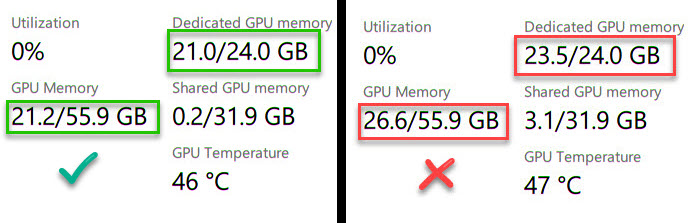A brief overview of the purpose of this section, emphasizing the importance of troubleshooting and how it can help users resolve issues they might encounter.
Troubleshooting Slow Character Responses in VAM:
Here are a few steps you can try to troubleshoot the issue:
- Lock your Virt-a-Mate FPS to 60, 72, or 90 FPS, and follow this optimization guide.
- Ensure that the VamMoan plugin is disabled in your scene. It can prevent characters from speaking because VamMoan uses the same Head Audio Source for moans and breathing sounds, causing AI speech to be queued and not played immediately.
- If you are using an LLM (Large Language Model) locally on your machine, ensure that your GPU still has some free memory left after loading both the Large Language Model and Virt-a-Mate at the same time. To check your VRAM usage, open the
Task Manager(ctrl + shift + esc), go to thePerformance tab, and select your GPU. It’s very important not to hit your VRAM limit, as exceeding this limit can result in significantly slower response times.