Voxta Cloud is Voxta’s own AI backend, built for Voxta. For newcomers and beginners, Voxta Cloud presents an easy-to-install, all-in-one solution.
Voxta Cloud offers various options for choosing and fine-tuning models for each of its services: text generation, text-to-speech, and speech-to-text.
Use Voxta Portal to:
- Generate API key for adding Voxta Cloud to Voxta.
- Track Voxta Cloud credits usage.
Check out Patreon for more about Voxta Cloud Credits.
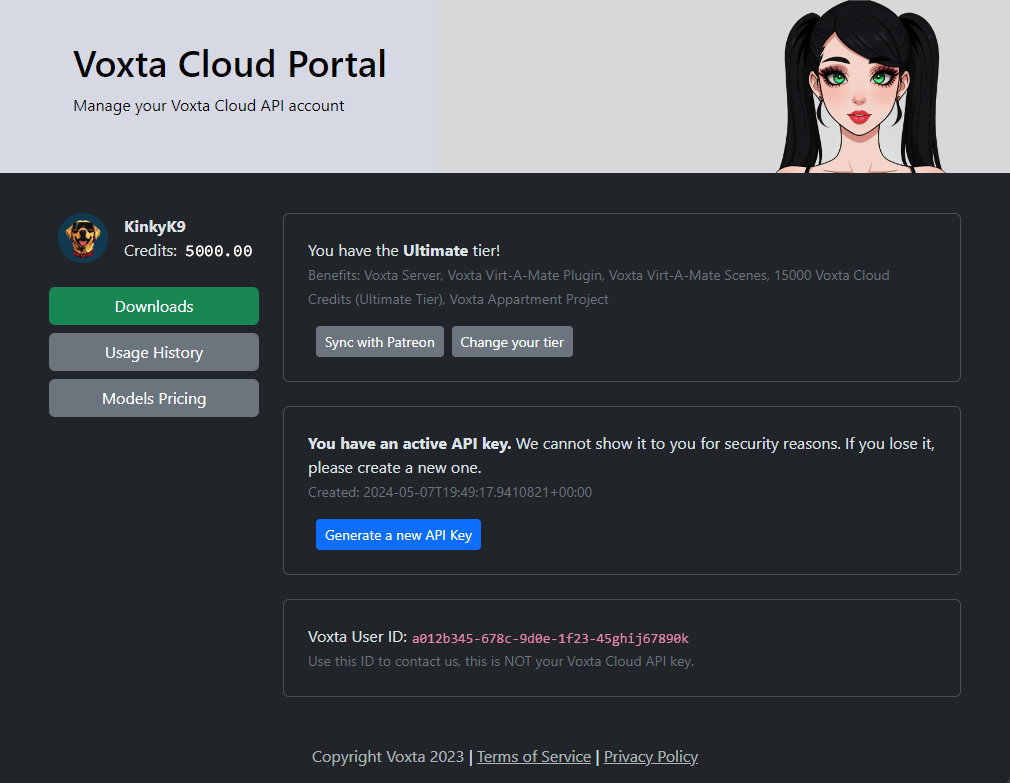
Setting up Voxta Cloud
- Go to Voxta Portal.
- Allow Voxta Portal to be linked to your Discord account.
- Generate your API key
- Make sure to copy / paste your API key for safe keeping
- Only one at a time API key can be generated and used
- In Voxta, install Voxta Cloud service
- Either by using the wizard
- Or by going to the Manage Services panel / Add services
- Paste your API key in the top field and Save & Install Service at the bottom
That’s it! You can now test Voxta Cloud or Show Advanced Settings to change default settings.
It might be necessary to clone installed Voxta Cloud service to change models.
Default Large Language Model (LLM)
Voxta Team continuously tests optimal models for Large Language Model (LLM) selection. Therefore default choice of the Large Language Model (LLM) model can change over time.
Voxta Users can clone Voxta Cloud service to modify their prefered choice of Large Language Model (LLM) model in the Manage Services panel.
Text to Speech (TTS) options
The Text to Speech (TTS) feature, also known as voice, can be selected independently for each Character into their respective Character Card panel.
Note that Voxta Cloud offers two options for Text to Speech (TTS):
- UnrealSpeech: Inexpansive go to option for good enough voices
- ElevenLabs (11Labs): Expansive go to option for better voices and emotions
For a free option, consider selecting the local Coqui XTTS service (requires approximately 2GB of VRAM).